Alright, Mac fans, gather ‘round—your Mac is about to get a serious upgrade! We’re talking Apple Intelligence. Imagine over 20 brand-new AI features just waiting for you to hit that shiny little button in Settings. Let’s dig into what that means, shall we?
1. Siri: Version 2.0 (Or Maybe 3.0? We Lost Count)
Siri’s grown up a bit. The first thing you'll notice is a slick new interface, but it’s not just for show. Now, double-tap the Command key, and bam! You can type to Siri like an old-school chat. And fun fact: you can drag this typing box around wherever you like on your screen. Think of it like rearranging furniture... but without the sore back.
And Siri? Well, she’s been hitting the books. She can keep track of follow-up questions now, so it’s not like chatting with that one friend who forgets what they said ten seconds ago. Got a mistake mid-sentence? Just keep talking! Siri gets it. Example: “Remind me to take out the trash on Sunday—wait, scratch that, Monday!” She actually catches on now.
Also Read: Mastering Your First Mac – A Beginner’s Guide ↗
2. Writing Help (The AI Editor Dreams Are Made Of)
If you're like me and ever had to fire off an email when coffee levels were dangerously low, Apple’s got your back. This AI can proofread, rewrite, and even fix the tone of your messages. It’s all built-in, so in any text field on your Mac, you can right-click and get AI help. It's like having a friendly (but firm) editor on standby. Type out a quick bullet list, hit “Rewrite,” and it morphs into a well-crafted email. Imagine your rage-fueled message to customer support magically transformed into something... polite. The future is here, and it’s making us look way more professional.
3. Photos: Magic Erasers and Super Searches
Raise your hand if you’ve taken a perfect photo… except for the tourist crowd in the background. Meet the new Mac Photos AI. With just a few clicks, you can erase anyone who’s crashed your shot. It’s not flawless, but it’s pretty impressive. The AI can even detect the main subject in your photo, so you won’t accidentally erase yourself (though that could be fun, too).
And for those days when you’re frantically searching for “that one photo of me on the beach holding a giant taco,” you’re in luck. The new photo search actually gets specific queries right. Finally!
Also Read: 14 Essential Tips to Maximize Your New Mac ↗
4. Transcriptions Made Easy
Ever sat through a long lecture or meeting and wished you could magically get a transcript? Boom—now you can. Record in Voice Memos, and the AI transcribes it locally on your Mac. But it doesn’t stop there; you can summarize the entire transcript with a click. I tested it on a lecture recently, and let me tell you, it’s a game changer.
And in Safari? Switch to Reader Mode on any page, and hit the new “Summary” button. Get a summary of what’s essential without the fluff. Perfect for those days when you’re in a hurry (or maybe just pretending to read).
5. The AI Mail Assistant You Didn’t Know You Needed
Emails... ugh. But now, Apple Intelligence has your back here too. It can sense which messages are urgent (e.g., “Turn in your report NOW” vs. “Weekly Yoga Update”) and bumps those to the top. You can also summarize any thread with a click, so no more scrolling through 20 replies to get to the point. And, if you’re really in a rush, the AI even crafts smart replies for you. One click, and your response is ready to go.
Also Read: macOS Sequoia – Seven Major Updates Every User Should Know ↗
6. Focus Mode 2.0: Intelligent Notifications
Remember that annoying group chat that always buzzes at the worst time? Now, with Apple’s new AI-powered “Reduce Interruptions” mode, only urgent notifications break through the noise. So, if you’re deep in focus, you’ll only hear about things that actually matter. Life-saver? I think so.
What’s Next?
There’s plenty more, but I’ll leave you with this: AI is about to make your Mac smarter, faster, and—dare I say it—a little more human. So, dive into Settings, turn on that Apple Intelligence, and let the tech do the rest. And if you’re like me, you’ll probably find yourself saying, “Alright, Siri, what’s next?”
This article is based on factual information, it is recommended to check any required information.
Image Source:
Tom's Guide via Google Images.

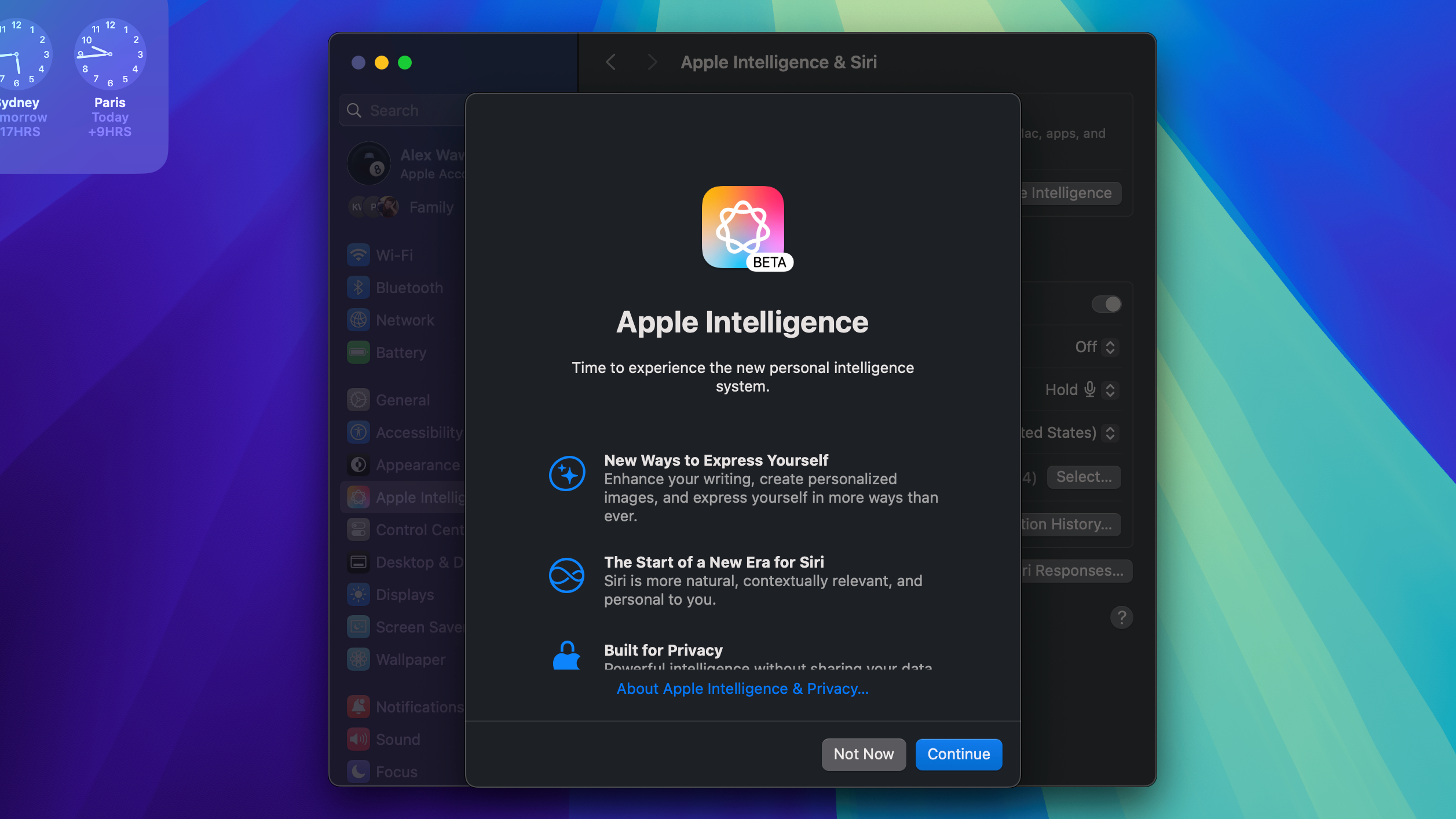
.png)
.png)


0 Comments